Using EasyAPI
Disclaimer: Fully test everything you want to do using Interactive Brokers' Demo account before applying to your trading account. By using EasyAPI, you agree that you are solely responsible for anything you do and you agree that EasyAPI is not liable for any type of losses (e.g. financial losses) you may incur as a result of using EasyAPI or as a result of any bugs, errors or defects with EasyAPI.
Using EasyAPI is easy. Simply assign the columns you want to use and you are ready to submit orders.
Assigning Columns
1) Decide which columns you want to use in your spreadsheet. In the example below, I've decided to use columns B-G.
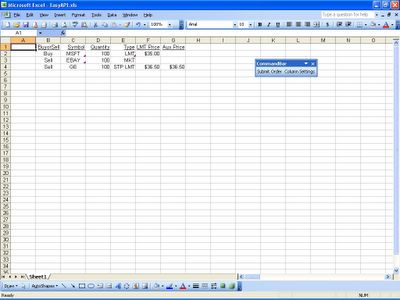
2) Assign these columns by clicking on the "Column Settings" button. Enter the column letters into their respective fields. If a field is not being used, just leave it blank.
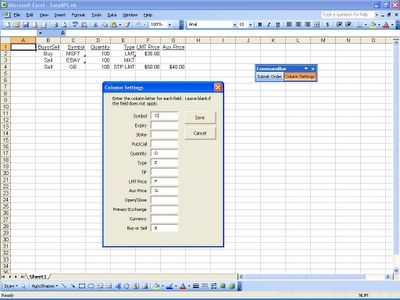
3) Click Save and you're done.
Submitting Orders
1) Simply click anywhere on the row that you want to submit and then click the "Submit Order" button. EasyAPI will then "jump" to TWS and enter the order for you.
Important - You must read and understand the following prior to using EasyAPI:
1) For the fields that use a drop down menu (e.g. Type), make sure you spell the item in Excel exactly the way TWS spells it. In the above example, the Type for row 4 is "STP LMT" which is exactly how TWS spells it. Lower case letters are okay.
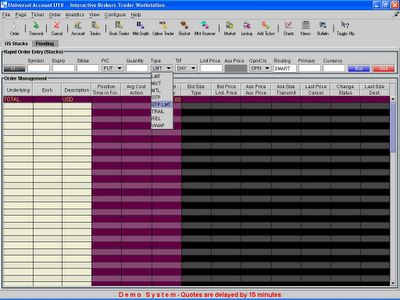
2) EasyAPI enters the order for you as if you are actually typing the order into Rapid Order Entry yourself. If TWS retricts you from manually typing into the field yourself, EasyAPI is restricted too. For example, TWS does not allow you to manually click or tab into the "Routing" textbox in Rapid Order Entry. Try to do this manually. Therefore, EasyAPI cannot go into it either. This is the only field that has this restriction.
3) If your TWS is in a state where hotkeys are ignored, TWS will also ignore the "F1" hotkey you have set for Rapid Order Entry. This usually happens when you have not fully exited from one of TWS's menus when you try to submit an order. See picture below for an example of this state.
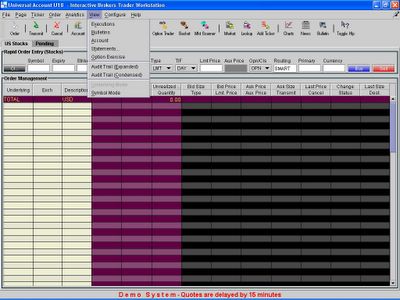
When you are in one of these states where the hotkey is ignored, TWS will ignore the "F1" hotkey you have set. However, TWS will not ignore the other information that EasyAPI sends to it. TWS will continue to process the other information as if you kept typing on your keyboard. This may cause unusual side effects, including the submission of orders with incorrect specifications. Make sure your TWS is not in a state in which hotkeys are ignored when using EasyAPI. Fully test the conditions under which you will operate EasyAPI with the TWS Demo before using it on your trading account.
Although not required, you may want to split the screen so that you can see both TWS and EasyAPI at the same time until you become more comfortable with how everything works.
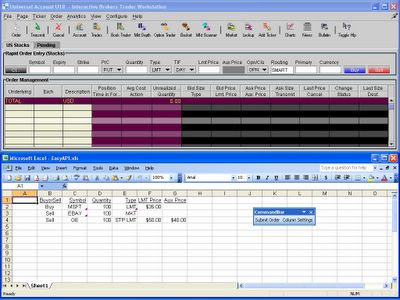
<< Home